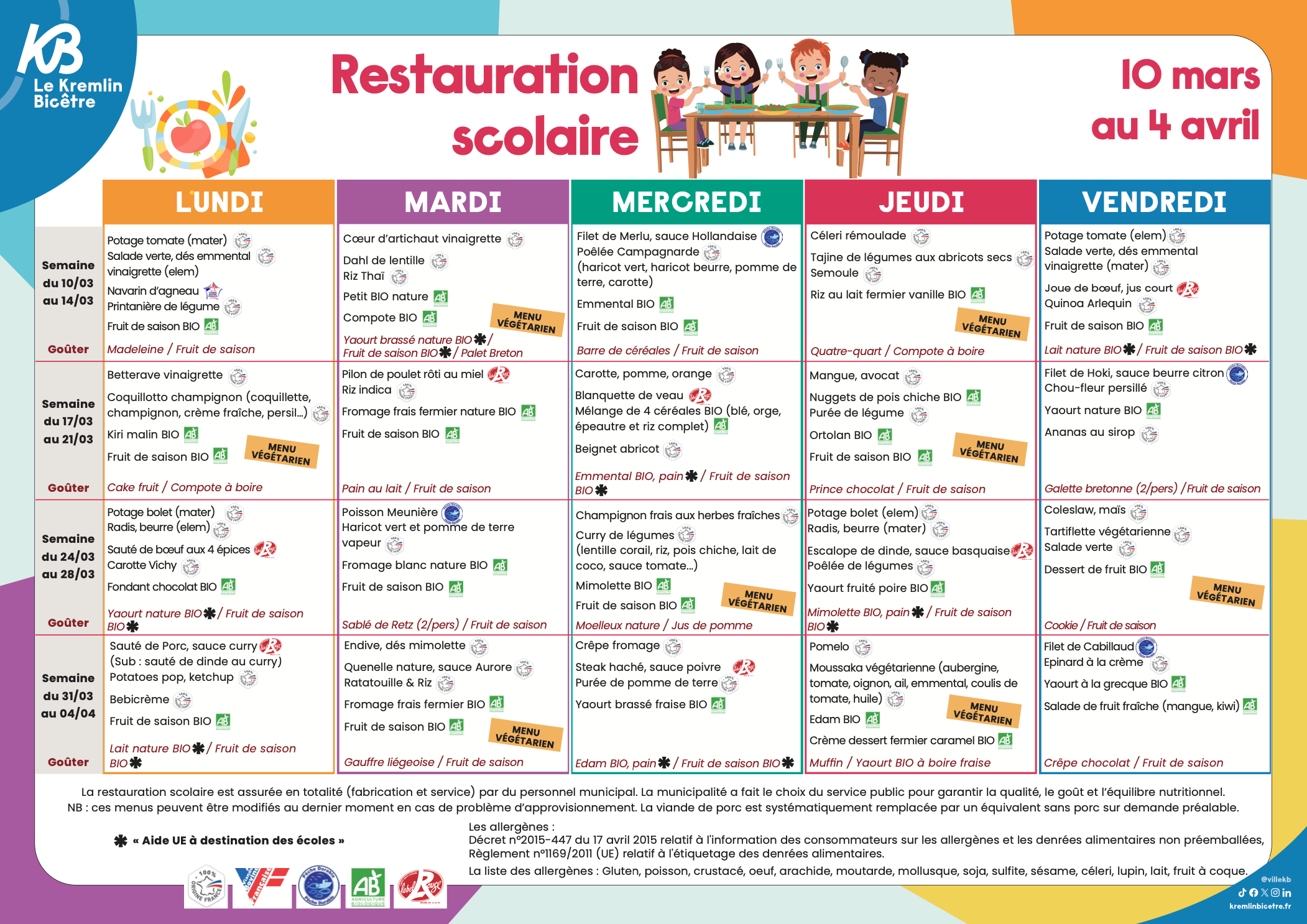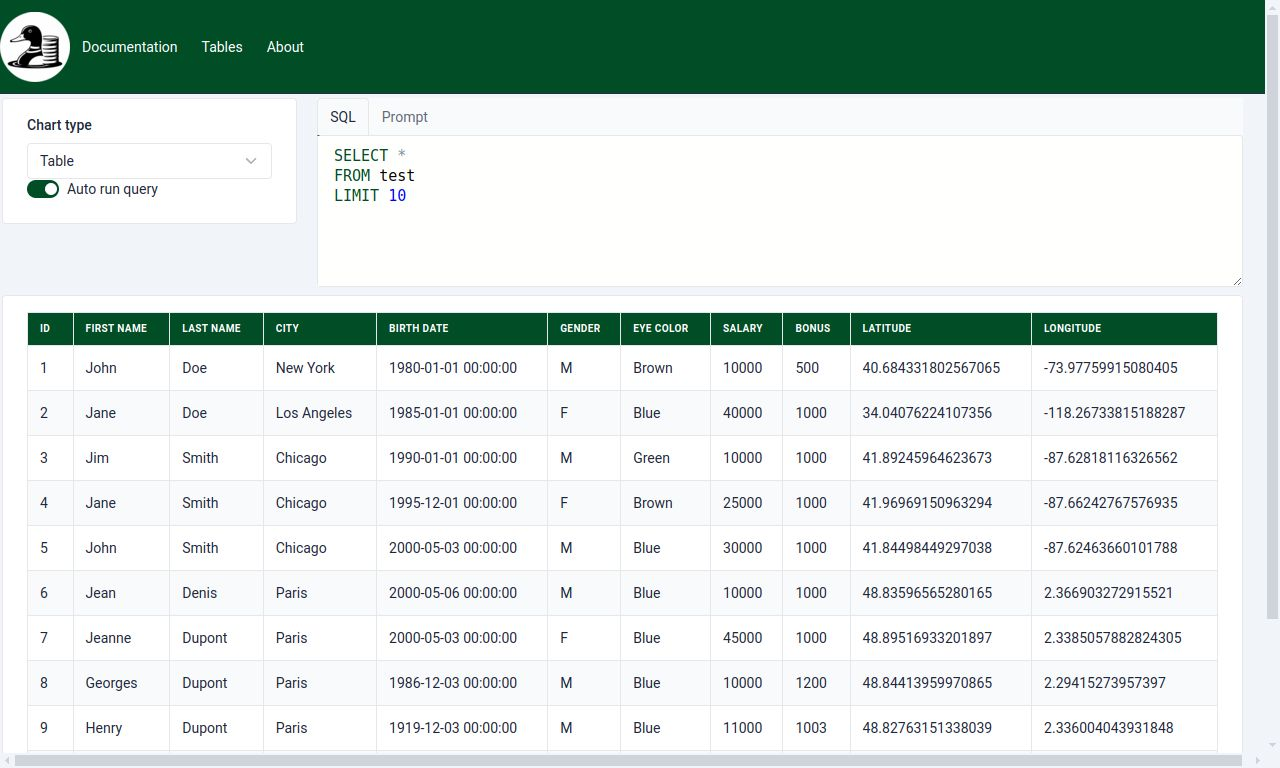Historically this blog started in 2003 was using SPIP, then I moved to Jekyll to get a more simple setup without the need for a database. Jekyll was a good choice at the time, but it has become a bit cumbersome to maintain, especially with the need to run Ruby and its dependencies. I was stuck on an old version of Jekyll and Ruby, and each time I wanted to publish a new post, I had to spend time fighting with the environment.
I decided to move to Hugo, a static site generator written in Go, which is much easier to set up and maintain. The installation on Ubuntu is just a matter of running a single apt install. I was already using Hugo for some other projects with success. Like Jekyll, Hugo is a static site generator based on Markdown files.
I was delaying the migration for a long time, the idea of rewriting my theme, migrating all my posts, and making sure everything worked was daunting. I had even tried once before, only to realize it was far more work than I imagined. I finally decided to use Claude Code to help me with the migration.
Read more...